Items |

|

|
|
Items |

|

|
![]() Click on the Inventory > Items tab to open, add, or delete inventory items.
Click on the Inventory > Items tab to open, add, or delete inventory items.
|
AWdb periodically updates the inventory, so it’s unusual to need to add a new item. However, it could come in handy for adding an item not issued by Awana Clubs International. |
|
For items that you don't use, use the search tool or filters to find them and mark them as Not In Use. (To speed up the process, select multiple items and mark them all with one action!) |
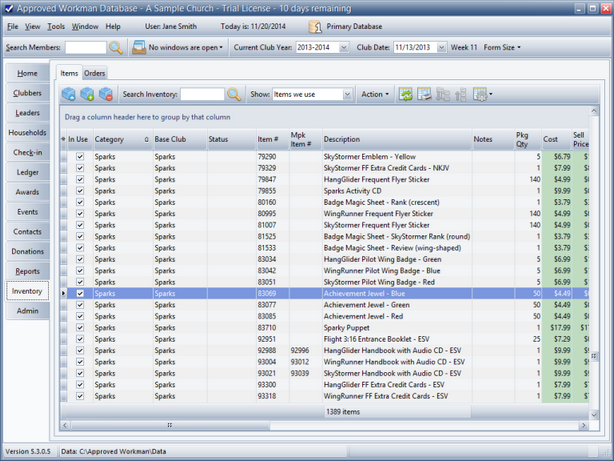
Icon |
Action |
Description |
|
Open Item |
Opens the selected item in the Inventory Item window. (Pressing the Enter key with a row selected or double clicking the row also opens the inventory item.) |
|
New Item (Ctrl-N) |
Opens the Inventory Item window with blank/default values to create a new inventory item. |
|
Delete Item(s) (Ctrl-D) |
Removes the selected item(s). We recommend not deleting items. Instead, set the item as being "Not in Use". |
|
Search Inventory |
Filters the grid to show only those items whose Description or Item # matches the search criteria entered in the text field. (You can also press the Enter key to perform the search/filter.) |
|
Show |
Filters the data in the grid based on All Items, Items we use, or Items we do not use. |
|
Add Item to Order* |
Adds the selected item to an open order. A new Order will be created if there is not one currently open. |
|
Mark Item(s) as In Use* |
Marks the selected item(s) as one(s) that your Awana program uses. |
|
Mark Item(s) as Not In Use* |
Marks the selected item(s) as one(s) that your Awana program does not use. |
|
Set Expense Category* |
Sets the expense category for the selected item(s). |
|
Grid Tools |
Lists actions related to the grid such as: saving or resetting a grid layout, or exporting data. |
* These items are available from the Action drop-down menu on the Toolbar.
|
Many of the actions are also available through the right click pop-up menu. |