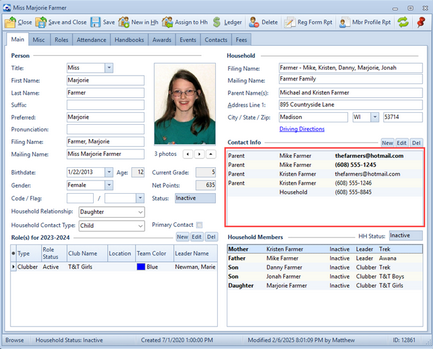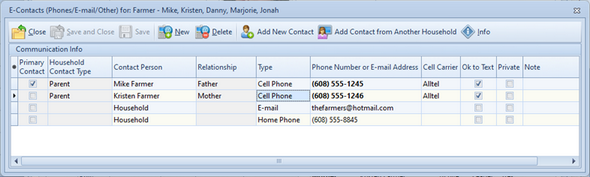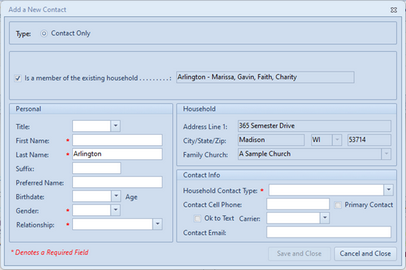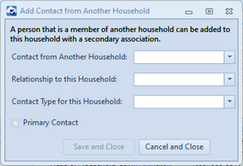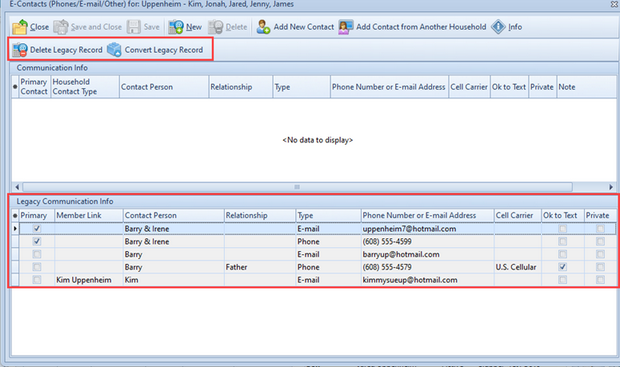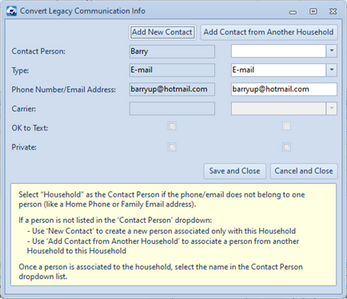Capturing contact information, such as phone numbers and e-mail addresses, facilitates communication. This information is entered for the entire household. It is shown on the Main page of any household member's record in the Contact Info grid.
Capturing contact information, such as phone numbers and e-mail addresses, facilitates communication. This information is entered for the entire household. It is shown on the Main page of any household member's record in the Contact Info grid.
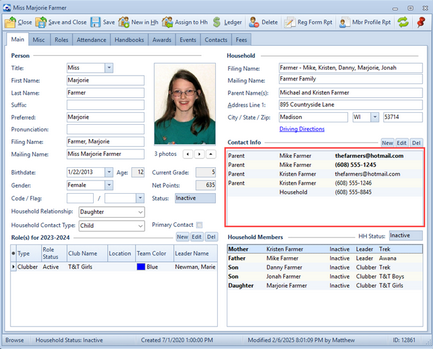
| • | To remove a contact record: select a row in the grid, then click Del above the grid or right click and choose Del Phone/E-mail |
| • | To change a contact record: double-click on the selected row; or select a row in the grid then click Edit above the grid; or right click and choose Open Phone/E-mail |
| • | To add a new contact record: click New above the grid |
Adding or editing a contact record opens the E-Contacts dialog.
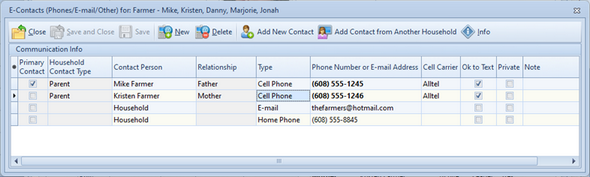

|
Phone numbers and e-mail addresses are associated to a specific person or to the Household (for Home Phones and shared e-mail addresses). Contact information is shown for ALL members of the household.
|
| • | To add phone or e-mail information for a person who is already a member of the household, click New. A blank, editable row is added to the grid. |
| o | Primary Contact - read only; indicates if the Contact Person is the primary contact for the household. |

|
To change the primary contact person: select a record in the grid for the person that should be the primary contact. Right click and choose to make the person the primary contact.
|
| o | Household Contact Type - read only; indicates the type of contact the person is for the household, for example Parent or Emergency. |
| o | Contact Person - select from the dropdown list of members in the household. |

|
If the person is not listed, click Add New Contact in the toolbar to add the person and the phone/email information (details below).
|
| o | Contact Relationship - read-only; relationship of the contact person to the household. |
| o | Type - select from the options for the specific type of phone or email. |
| o | Phone number or E-mail address - phone numbers are automatically formatted. Simply type the numbers without dashes or parentheses. |

|
The primary phone number and e-mail address for each person is shown in bold. To change the primary record for a person, select a record in the grid that should be primary. Right click and choose to make the record primary.
|
| o | OK to Text - indicates a cell phone IS Textable AND permission has been given to text. |

|
To send text messages to a cell phone through e-mail, the carrier must be known. When requesting permission to send messages, also ask for the carrier.
|
| o | Private - indicates the record will not be printed on any formal report. |
| o | Note - add any additional information related to the phone number or e-mail address |
| • | To remove a phone or e-mail record from the list, select a row in the grid, then click Delete. |
| • | To add phone or e-mail information for a person who is not already associated to this household (or another household), click Add New Contact to open the Add a New Contact dialog: |

|
If the person is already a member of another household, click Add Contact from Another Household in the toolbar to also associate the person with this household (details below).
|
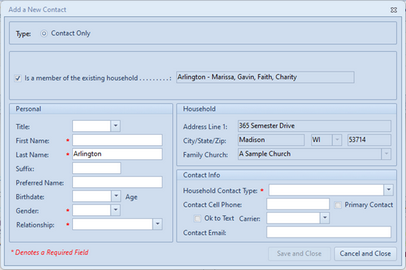
| o | Type - read-only; this person will be added to the database as a contact for this household, not as a club member. |
| o | Is a member of an existing household - read-only. |
| o | Personal - Title, First Name, Last Name, Suffix, Preferred Name, Birth Date, Gender, and Relationship |
| o | Household - Address and Family Church |
| o | Contact Info - Household Contact Type, Contact Cell Phone and E-mail |
| o | Save and Close - saves the record, closes the dialog and returns to the E-contacts dialog. |

|
The database will check the provided data with existing records. An exact duplicate of an existing member (based on First Name, Last Name, Suffix and Birthdate, can NOT be added. If an exact match or a potential match is identified, an informational dialog will be shown with suggestions and additional actions. Please read the dialog carefully!!
|
| o | Cancel and Close - closes the dialog without saving |
| • | To add phone or e-mail information for a person who is not associated to this household but is associated with another household, click Add Contact from Another Household to open the Add Contact from Another Household dialog: |
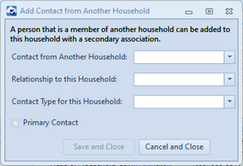
| o | Contact from Another Household - select an existing person from the dropdown list. |
| o | Relationship to this Household - select the relationship this person has to this household (which can be different than the relationship they have to another household). Example: a person who is a father/mother in one household may be a neighbor or an Aunt/Uncle in another household. |
| o | Contact Type for this Household - select the type of contact this person has to this household (which can be different than the type of contact for another household). Example: a person who is a Parent in one household may be an Emergency contact in another household. |
| o | Primary Contact - check the box if this person should be the primary contact for the household. |
| o | Save and Close - saves the record, closes the dialog and returns to the E-contacts dialog. |
| o | Cancel and Close - closes the dialog without saving |
| • | To show/hide information about the dialog, click the Info button. |
| • | When information is edited, the Save and Save and Close buttons will become enabled. |
| • | Use Close to exit the dialog without saving changes. |
In some instances, there may be a second grid on the E-Contacts dialog containing Legacy Communication Info. These are records that were entered under an older way of tracking contacts and need to be converted.
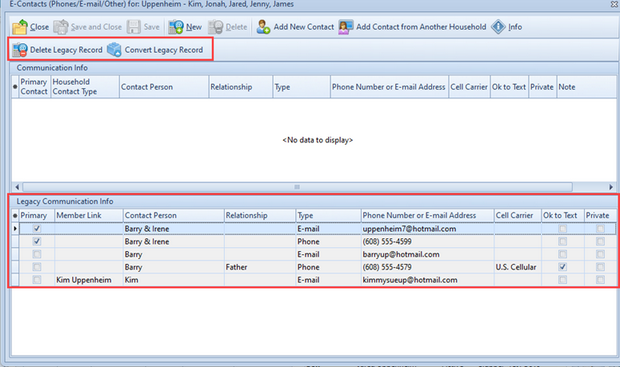
| • | To remove a Legacy communication record: select a row in the lower grid, then click Delete Legacy Record above the main grid or right click and choose Delete Legacy Record |
| • | To convert a Legacy communication record to a new communication record, select a row in the lower grid, then click Convert Legacy Record above the main grid or right click and choose Convert Legacy Record to open the Convert Legacy Communication Info dialog: |
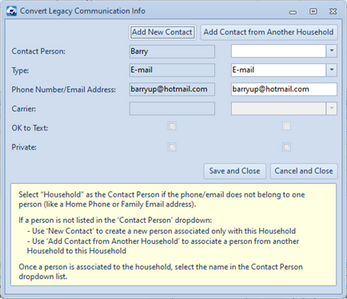
Information from the Legacy record is shown as read-only on the left. The new information is shown on the right. Whenever possible, the new information is populated based on the existing record, but may need additional editing.
| o | Contact Person - If there is an exiting member with the same name, the person is selected in the dropdown list. If the person is already a member of the household, but the name was entered differently, select the name from the dropdown list. Select "Household" if the phone/e-mail does not belong to one person (like a Home Phone or shared e-mail address). |

|
If the person is not listed, click the Add New Contact button to first add the person.
|

|
If the person is already a member of another household, click the Add Contact from Another Household button to also associate the person with this household.
|
| o | Type - If there is a matching type in the dropdown, it is selected in the dropdown list. If a match couldn't be made, select a type of communication record. |
| o | Phone Number / E-mail Address - is entered in the editable field. |
| o | Carrier, OK to text and Private - these are populated to match the existing data but can be edited if needed. |
| o | Save and Close - saves the record, closes the dialog and returns to the E-contacts dialog where the new communication record is shown in the top grid. |
| o | Cancel and Close - closes the dialog without saving. |




![]() Capturing contact information, such as phone numbers and e-mail addresses, facilitates communication. This information is entered for the entire household. It is shown on the Main page of any household member's record in the Contact Info grid.
Capturing contact information, such as phone numbers and e-mail addresses, facilitates communication. This information is entered for the entire household. It is shown on the Main page of any household member's record in the Contact Info grid.