Entering Clubbers and Leaders |

|

|
|
Entering Clubbers and Leaders |

|

|
Be sure you are using a Live database before entering member data!!
|
The demo database is deleted and a new database created with a subscription, so members entered in a demo database will be lost! |
To create a new member, use one of the following to open the New Member dialog:
| • | Member Window toolbar: New in Household button |
| • | Registration Window, Step 1 grid toolbar: New Clubber (in this Household) button |
|
Some modules also have a right click pop-up menu option to add a member. |
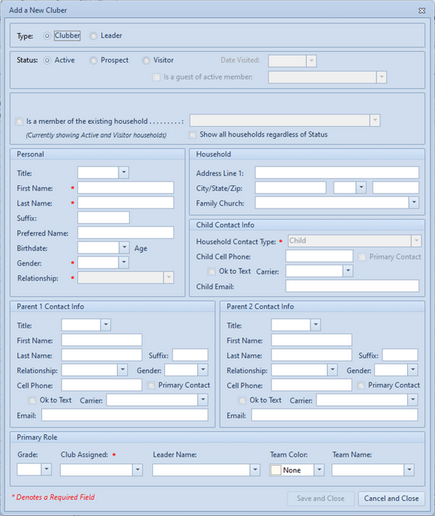
Enter the following information:
| • | Type - Clubber or Leader |
| • | Status - choose Active, Prospect or Visitor. For a Visitor, indicate the Date Visited. If the person Is a guest of an active member, select the member's name from the drop-down list. |
| • | Is a member of an existing household - check the box and select the household from the drop-down list to populate the Household information. |
|
The list of households defaults to Active and Visitor households. If the household is not in the list, check the box to Show all households regardless of Status. |
| • | Personal - Title, First Name, Last Name, Suffix, Preferred Name, Birth Date, Gender, and Relationship |
|
Some fields are filled automatically as data is entered (i.e. selecting a Title fills in Gender; entering a Birth Date calculates Age and Grade. With gender and grade, a Club Name is assigned.) |
| • | Household - Address and Family Church |
| • | Member Contact Info - Household Contact Type, Member Cell Phone and Email - if the clubber or leader has a personal phone or email, enter the info in this section. A Home phone or a parent's phone/email should NOT be entered here. |
| • | Parent 1 and Parent 2 Contact Info (when adding a clubber) - Title, First Name, Last Name, Suffix, Relationship, and Gender along with Cell phone and E-mail information for each parent. |
| • | Primary Role - Grade, Club Assigned, Leader Name (for clubbers) or Role Position (for leaders), Team Color and Team Name |
|
It is generally easier to Assign a team from the main Clubbers list for multiple members at once. |
Save and Close - saves the record, closes the dialog and opens the Member record.
|
The database will check the data with existing records. An exact duplicate of an existing member (based on First Name, Last Name, Suffix and Birthdate), can NOT be added. If a match or a potential match is identified, an informational dialog will give suggestions for additional actions. Please read the dialog carefully!! |
Cancel and Close - closes the dialog without saving