Managing Member Photos |

|

|
|
Managing Member Photos |

|

|
![]() Photos are helpful to easily identify members. Several reports use the photos and they are displayed in the Member Window. Easily review and load photos using the Photo Manager. Open it from the:
Photos are helpful to easily identify members. Several reports use the photos and they are displayed in the Member Window. Easily review and load photos using the Photo Manager. Open it from the:
| • | Main Window's Tools menu: Manage Photos menu item |
| • | Member Window: Double click on the photo |
|
Each module also has a right click pop-up menu that includes View/Edit the Photo(s). |
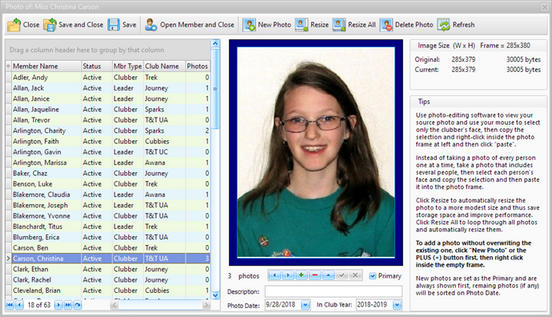
| • | Select a member's name in the grid on the left. If a Photo exists, it is displayed in the frame. |
|
Manipulate this grid as explained in Working with Grids. |
| • | Multiple photos can be saved for each member. Normally there would be one for each year, but there is nothing to prevent more. Select the photo to display in the Member Window by marking it as Primary. If there are multiple photos for a member, click the left and right arrows beneath the photo to see all of the photos, sorted by the photo's date. |
| • | To add a new photo: click Plus (+) beneath the photo. This puts an empty placeholder in the photo frame, then use one of the following: |
| o | Right click on the empty frame and select Load... from the pop-up menu. Locate and select the photo file for the selected clubber, then click Open. This works well for photos of each clubber (such as "head shots") stored in external files. |
| o | if you have a photo of a group of clubbers, open it in photo editing software. Select and copy the clubber's face, then right click and select Paste from the pop-up menu. |
Icon |
Action |
Description |
|
Close |
Closes the Photo Manager without saving current changes. |
|
Save and Close |
Saves the changes and then closes the Photo Manager. |
|
Save |
Saves the changes and leaves the Photo Manager open. |
|
Open Member and Close |
Opens the Member Window for the selected member and closes the Photo Manager. |
|
New Photo |
Adds a new photo to the selected member. [Functions the same as the Plus (+) button beneath the photo.] |
|
Resize |
Resizes the member's photo if it is larger than the frame. This saves storage space and improves performance. |
|
Resize All |
Resizes all of the photos as needed. |
|
Delete Photo |
Removes the current photo. [Functions the same as the Minus (-) button beneath the photo.] |
|
Refresh Grid |
Refreshes the data in the grid. If there is a concern about viewing the latest data, simply click this button. |