Check-out / Check-in |

|

|
|
Check-out / Check-in |

|

|
![]() This utility provides non-networked multi-user functionality to use AWdb in multiple places at the same time. For example, a T&T director could Check-out the T&T club to have those records on his computer for the night to mark attendance and sections for the T&T clubbers (this would be a Secondary Database). Meanwhile, someone else would use the Primary Database to mark attendance and sections for Cubbies and Sparks. At the end of the night, the T&T director would check the Secondary Database back into the Primary Database so the information is again all in one place.
This utility provides non-networked multi-user functionality to use AWdb in multiple places at the same time. For example, a T&T director could Check-out the T&T club to have those records on his computer for the night to mark attendance and sections for the T&T clubbers (this would be a Secondary Database). Meanwhile, someone else would use the Primary Database to mark attendance and sections for Cubbies and Sparks. At the end of the night, the T&T director would check the Secondary Database back into the Primary Database so the information is again all in one place.
|
A multi-user license is required to use this feature. |
While logged in to the Primary database, select one or more clubs (or households) to be "checked out". In this example the "Sparks Boys and Sparks Girls" clubs will be checked out. The Primary database will replicate itself in a special way to create a Secondary database and then put all of the needed files in a newly created Approved Workman folder on a USB flash drive. At this point, all records in the Primary database that have been checked out (Sparks Boys and Sparks Girls) will be locked. They can still be viewed and reports run for those clubs, but they cannot be edited. In the Secondary database that is now on the USB flash drive, the opposite is true... all of the checked out records (Sparks Boys and Sparks Girls) are unlocked and fully editable, while all of the records that have not been checked out will be visible but locked, in a read-only state.
After using the proper technique to shut down the USB storage device, the USB flash drive can be given to another user who can plug it into any other computer (running Windows XP, Vista, 7, 8 or 10). They can then open the Approved Workman folder and launch and run AWdb directly from the USB flash drive. They do not need to download any software or be connected to any network since all of the work will be done directly on the USB flash drive. They will have complete recordkeeping capabilities for the Sparks Boys and Sparks Girls clubs that has been checked out to them. At the same time, someone else can keep working in the Primary database, editing records for all of the clubs that are not checked out. At the end of club night, or whenever the USB flash drive is given back, check IN the Secondary database and all of the work that was done in it will be imported and synchronized back into the Primary database.
|
|
It is critical that a USB flash drive not be removed from the computer until it has been shut down properly; otherwise there is a serious risk of file corruption. Be sure to use the correct technique to tell Windows to shut down the USB drive, and then wait for the confirmation that it is safe to remove the device, BEFORE removing it from the computer.
|
In the Primary Database, click Admin > Database Utilities > Check-out/Check-in:

| 1. | Check the computer’s Date & Time, then select Check-out. |
| 2. | Select the USB drive letter where the Secondary Database will be created - use the drop-down list to navigate to the drive. It must be different than the drive letter of the Primary database. |
|
This document always speaks of and assumes users are using USB flash memory drives. Technically however, any USB external drive would work. |
| 3. | Select records based on: Clubs, Existing Groups or Households. |
|
Checking out records based on Households can be useful for registration to process information for families with members in multiple clubs. |
| 4. | Complete selection details: select the club name(s), groups or alphabet letters. |
| • | For selection by Club, optionally specify which Team Colors to Include and/or which Team Names to include. Choose to Exclude Archived Member Records for faster processing (recommended) and to Exclude clubbers who are LITs in the selected club(s). |
|
Secondary Database Name - read-only field shows the name that will be used under the Existing Groups tab for quick access when creating secondary databases in the future. |
| • | For selection by group or alphabet, an open padlock |
| 5. | Click “Run”. The window switches to the Log tab and displays the progress. Choose to Print or Save the log if desired. A confirmation dialog indicates which groups were successfully checked out. Checked out groups will have a closed padlock |
| 6. | Use the proper technique (as described above) to safely shutdown and remove the USB flash drive containing the Secondary Database. |
Insert the USB drive with the Secondary database into a computer. Usually a dialog appears showing the drive letter that was assigned. From here, select the choice of viewing folders and files on the device. If this dialog does not appear, click Start > Computer and double click the icon representing the USB flash drive to see its folders and files. Open the Approved Workman folder on the USB drive and double click the ApprovedWorkman.exe file to launch the Secondary database. The log-in screen will open, but with a few changes.
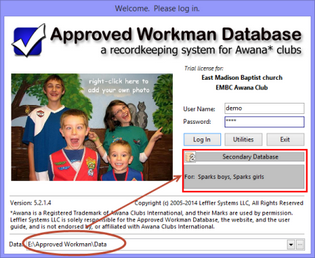
Notice that the Data path is correctly pointing to the USB flash drive letter. Also the words "Secondary Database" are displayed and the checked out clubs are listed.
The Check-in module has an indicator to show whether or not a member's record is locked. The most obvious way to tell is by attempting to check the attendance box and nothing happens. That might seem confusing at first, but the status bar will show a closed padlock symbol.
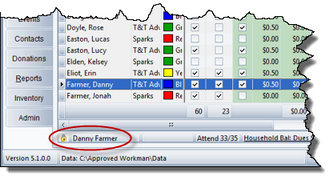
If a locked member record is opened, "Locked" is shown in the title bar and in the status bar. An Unlock button is also added to the toolbar of locked member records.
The Unlock feature provides a way to override the lock for situations where a clubber is locked (in either the primary or a secondary database) but the person with the database having the locked record should have 'ownership' of the record. (For example, a visitor who has previously attended but whose record is archived, so is not available - locked - in a secondary database.) It is not intended to be used to make changes to a locked record that is known to be in active use in another database. The person who has 'ownership' of the record should make those changes. The best way to know if the unlock feature should be used is to consider "should I have ownership of this record or does the person who currently has the unlocked record need to keep ownership?"
|
If a locked record in a primary database is unlocked using this feature, any changes made in the secondary database will NOT be checked in. Likewise, if a locked record in a secondary database is unlocked using this feature, the record WILL be checked in (over-writing any changes made in the primary database). |
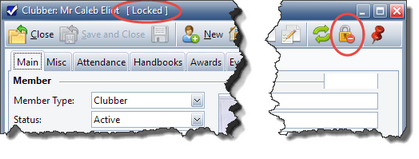
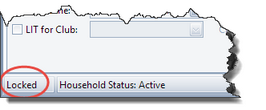
Log in to the Primary Database and click Admin > Database Utilities > Check-out / Check-in. On the Database Check-out/Check-in dialog's Main tab, follow these steps:
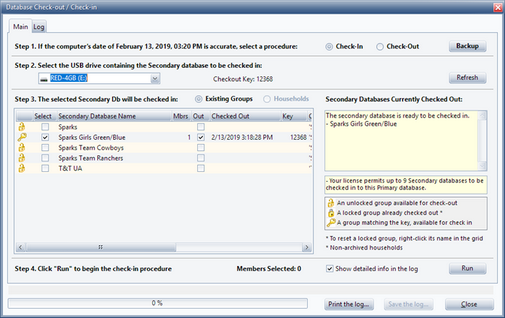
| 1. | Check the computer’s Date & Time, then select Check-in. |
| 2. | Select the USB drive containing the Secondary Database to be checked in: If only one Secondary Database is checked-out, the correct drive letter will likely already be selected. If it is not, select the correct drive letter from the drop-down list of drives. |
| 3. | The selected club(s) or groups will be checked in - a club or group available for Check-in will be indicated by a key symbol |
|
When multiple groups are checked-out, all of them do not need to be checked in at once. |
| 4. | Click “Run”. The Database Check-out / Check-in dialog switches to the Log tab and display the progress of the check-in. Any data that was added or modified in the Secondary Database will be transferred into the Primary Database. (Records that were deleted in the Secondary database will also be deleted from the Primary.) Print or Save the log if desired. |
Generally, a user in the Primary database can't make any changes to members who are in checked out groups. There are a some exceptions, however:
| • | Household data - such as: Address, Persons authorized to pick up clubbers, Phones and E-mails that are shared by all members of a household. Primary and/or Secondary database users can change these fields if they have at least one member editable in the household. |
| • | Payments - a user in either database can post payments to any fees in the Household Ledger. |
| • | NEW members - can be entered in either database regardless of the club assignment. |
In the Primary Database, click Admin > Database Utilities > Check-out/Check-in. On the Main tab:
| 1. | Check the computer’s Date & Time, then select Check-In. |
| 2. | In the Step 3 grid, right click on the club that needs to be checked-in to open the pop-up menu. |
| 3. | Click Reset all records in the selected club as being Checked In. A dialog will ask for confirmation to mark these records as "checked in" without running the check-in procedure. Click Yes. This will unlock the records that were previously checked out. |
|
Once a group is reset, it cannot be checked in later if the lost drive is found. |