New Year Setup |

|

|
|
New Year Setup |

|

|
![]() The New Year Setup procedure (NYS) prepares the database for a new club year. There is no formal process or work that needs to be done to close out the prior year. It makes getting ready for a new club year something that can be done in just minutes.
The New Year Setup procedure (NYS) prepares the database for a new club year. There is no formal process or work that needs to be done to close out the prior year. It makes getting ready for a new club year something that can be done in just minutes.
|
Please read the following instructions carefully! They contain important reminders. Not reading the instructions might result in problems with the database in the future. |
|
The Backup Procedure MUST be completed before running the NYS procedure. |
|
The New Year Setup can be used to create session records to track VBS or other summer programs. |
The Introduction page explains the purpose of the NYS and gives an overview of the steps.
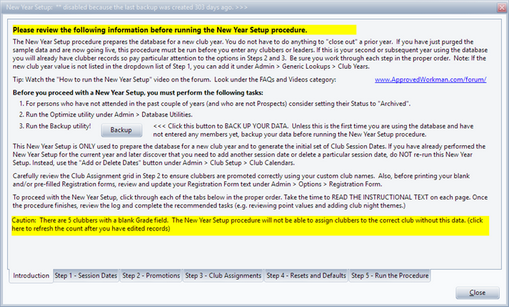
Use this page to set up the club dates for the upcoming year.
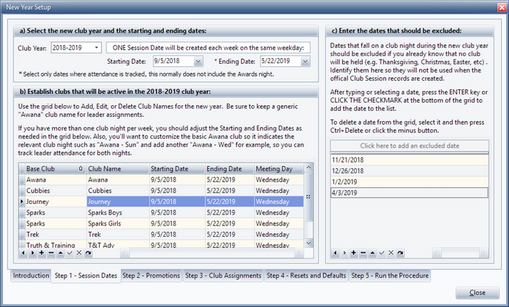
| 1. | Select the upcoming Club Year from the drop-down menu. A note appears in the field next to the Club Year stating “ONE Session Date will be created each week on the same weekday". |
|
This will not be enabled unless the Backup Procedure has been run. |
| 2. | Select the Starting Date and Ending Date from the respective drop-down calendars. |
|
Awards Night is generally not included in the Ending Date since records of sections, attendance, points, etc.are not generally kept for that night. |
During the initial setup, all clubs are listed by default. In future years, it will default to the clubs used in the prior Club Year.
| 1. | Edit the Club Names if desired. |
| 2. | Add any personalized clubs (“T&T Adventure,” “T&T Challenge,” or "Sparks Girls" and "Sparks Boys" etc.) by clicking the '+' (plus) button and then entering the personalized name. |
| 3. | Remove any club that is not offered (Nursery, for example) by selecting that club’s row and then clicking the '-' (minus) button to delete it. |
|
We recommend keeping the "Awana" base club as this is the generic club name to assign leaders to that don't belong in the other clubs (Commander, Secretary, etc.). |
|
For clubs that meet on a different day of the week, the starting and ending dates can be modified in the grid. The Meeting Day field will be updated accordingly. |
Indicate which dates there will be no club, such as Thanksgiving, Christmas and Easter breaks.
| 1. | To schedule an excluded week, click in the blank grid and use the drop-down calendar or type in the dates to exclude. Click the small checkmark below the grid. Repeat for additional dates. |
| 2. | To remove a date from the list, select the row and click the '-' (minus) button. |
Use this page to select options for the promotion of clubbers including when to 'graduate' a clubber.
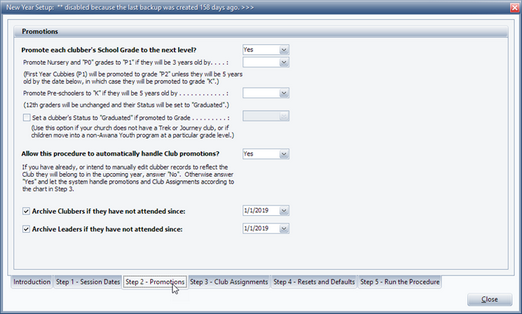
| 1. | Select whether or not to automatically have each clubber advanced one grade. |
| 2. | For most situations, clubbers are promoted to the next logical grade. For preschool age children, promotion also considers the clubber's age. Select the date(s) to use as the cut-off for this evaluation. The default is the date of the first club session, but can be changed. |
| 3. | When a clubber is promoted OUT of the last grade of the Awana program, the status is set to “graduated”. If your program does not run through 12th grade, choose to Set a clubber’s Status to “Graduated” if promoted to grade… and indicate the grade. |
Read the notes on the dialog and select from the drop-down menu.
Allowing the procedure to archive a person will set the person's status to "Archived". The person is NOT removed from the database and the status can be returned to "Active" if needed.
1. Check the appropriate box to archive clubbers, leaders, or both.
2. A person will be archived based on how long it has been since they have attended. Jan. 1 of the current year will be used as the default, but another date can be selected.
|
Another good option for a date is the first meeting date for the club year so any member that has not attended during the entire club year will be archived. |
The grid sets up the defaults used for Club Assignments. All of the Club Names listed in the box on the right should be included in the grid on the left (except Awana which is used for leaders). This grid limits assignments to specific Grade and Gender combinations. There must be a single club assignment for a specific grade and gender combination.

To change the defaults, click in a cell in the grid and select a different option from the drop-down menu in that cell.
If you created personalized club names in Step 1, those clubs should be added to the grid. Click '+' (plus) to create a blank row at the top of the grid. Select the grade, gender, club name and meeting night from the drop-down menus. When finished, click the small checkmark below the grid to save the record.
Use this page to automatically reset, clear or waive certain pieces of information from last year.

Carefully read the detailed descriptions of each item and indicate Yes or No for each.
Choose a default value. These can be customized under Admin > Generic Lookups > Donation Purpose/Funds.
Use this page once all of the setup is complete to run the process.
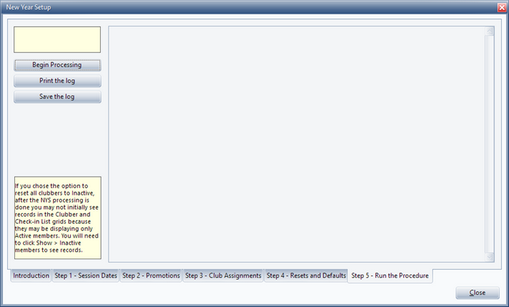
| 1. | After reading any reminders on the screen, click Begin Processing. A log showing changes, updates, calendar settings, promotions and book assignments is generated. |
|
Throughout the procedure some alert dialogs might pop up with notifications of certain areas in which the updating of records is unnecessary. If such notices pop up, simply click Yes to continue the procedure. |
| 2. | Once the NYS is done, read the log to confirm that it updated records as expected. As instructed at the end of the log, print at least the last page to use as a check list of what to do next to prepare for the new club year. |
| 3. | Complete preparation for the New Year by reviewing details under the Club Setup section. |