SQL Workbench |

|

|
|
SQL Workbench |

|

|
![]() Even though AWdb is very robust and provides lots of ways to view and analyze data, there might occasionally be times when you want to see data in a different way. The SQL Workbench provides an interface for querying the database using SQL statements. To see ways other users use this feature, visit the AWdb Forum and have a look at the SQL Workbench topic.
Even though AWdb is very robust and provides lots of ways to view and analyze data, there might occasionally be times when you want to see data in a different way. The SQL Workbench provides an interface for querying the database using SQL statements. To see ways other users use this feature, visit the AWdb Forum and have a look at the SQL Workbench topic.
|
This tool should only be used with an understanding of SQL or with explicit instructions from Customer Support. Be cautious about modifying any records due to possible impacts on referential integrity and validation. And as always, before editing any data, create a backup of the database! |
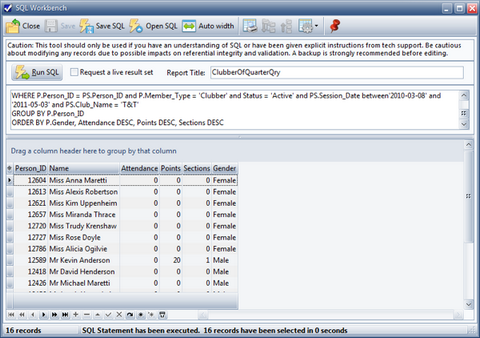
Icon |
Action |
Description |
||
|
Close |
Closes the SQL Workbench without saving current changes. |
||
|
Save |
Saves any changes made in the "live result set".
|
||
|
Save SQL |
Saves the SQL statement that is currently displayed to a file to easily open it and run it again at a later time. |
||
|
Open SQL |
Opens a SQL statement that was previously saved to a file. |
||
|
Auto Width |
Automatically resizes the grid's columns to best fit the data that is displayed. |
||
|
Grid Tools |
Lists actions related to the grid such as: saving or resetting a grid layout, or exporting data. |
||
|
Stay On Top |
Toggles whether or not the window stays on top of the main window. |
||
|
Run SQL |
Runs the current SQL statement and displays the results in the grid. |
| • | To edit the data, check the Request a live result set box then click Run SQL again. This allows changes to be made in the grid and enables the Save button to keep the changes. |
|
Again, be cautious about modifying any records due to possible impacts on referential integrity and validation. And as always, before editing any data, create a backup of the database! |
| • | If the grid's data is going to be printed, specify a Report Title to use as the title of the printed report. |