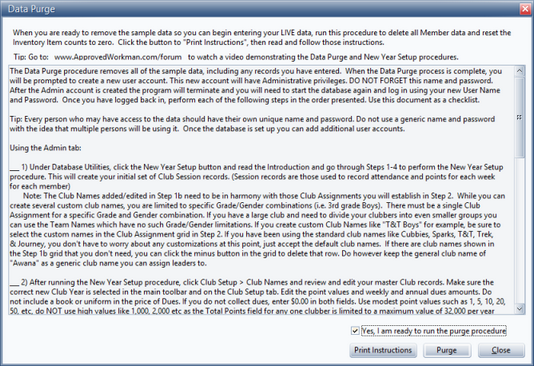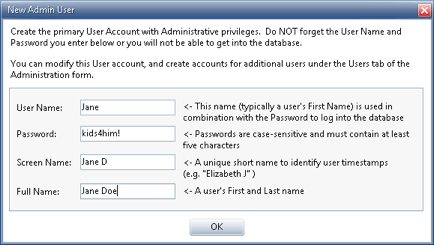The purpose of this utility is to delete the sample data from the trial version of AWdb in order to start entering live club data.
The purpose of this utility is to delete the sample data from the trial version of AWdb in order to start entering live club data.

|
If you are using the Data Purge Utility on your own records for some reason, make sure you run a backup before the purge, in case you change your mind after erasing all the records from your database. If this happens, you will be able to restore the backed up data by using the Restore Utility.
|

|
If you have not spent some time playing around with AWdb using the sample data, you might want to skip this section for now. Come back to it when you are ready to begin entering your own data.
|
| 1. | From the Admin > Database Utilities tab, click Purge Sample Data to open the Data Purge dialog. |
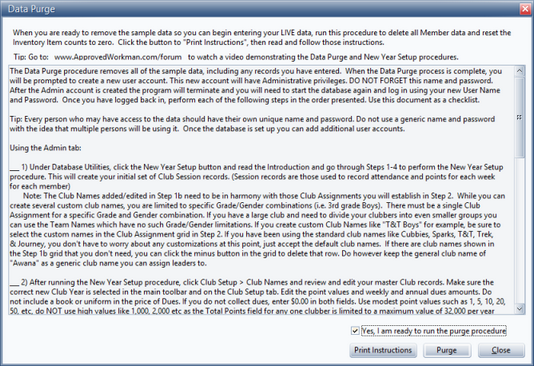
| 2. | Read the information given in this window. |
| 3. | Click Print Instructions to use this as a check list to setup the database. |
| 4. | Check the box next to Yes, I am ready to run the purge procedure, which will enable the Purge button. |
| 5. | Click the Purge button. |
| 6. | On the Confirmation dialog, when ready to continue with the purge, click Yes. The Data Purge utility deletes ALL data records. |
| 7. | When all the data is purged, a notification will indicate that a new user account for the database will be created. Click OK to open the New Admin User dialog. |
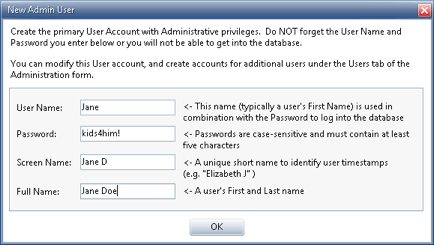
| 8. | Enter the desired User Name, Password, Screen Name, and Full Name. |

|
Make sure to note the new User Name and Password so you don’t get locked out of the database! The log-in/password of demo/demo will no longer work.
|
| 9. | Click OK. A notification will be given that the database must close. |
| 10. | Click OK to close the database. |
| 11. | Log in with the new admin user account. All data records will have been purged. |




![]() The purpose of this utility is to delete the sample data from the trial version of AWdb in order to start entering live club data.
The purpose of this utility is to delete the sample data from the trial version of AWdb in order to start entering live club data.