Customizing Visible Columns |

|

|
|
Customizing Visible Columns |

|

|
Choosing which columns are visible helps reduce or eliminate horizontal scrolling and removes visual clutter so only the desired data is shown.
|
Save the layout with the preferred columns so AWdb uses that selection as the default. Temporarily hide columns to create an ad-hoc report; then when finished, quickly restore the last saved layout. |
Some grids have two header rows, such as the Clubbers and Check-in grids. The top one is a header band. It is a parent container for individual columns below it.
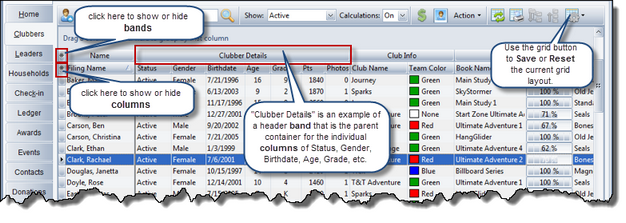 There are two ways to update the visibility of a column:
There are two ways to update the visibility of a column:
| 1. | Set the visibility of the Column Header Band for the associated column. Click the |
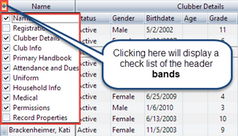
| 2. | Set the visibility of the Column Header (the label above each column.) Click the |
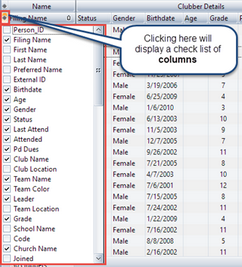
Besides controlling which columns are visible, columns can be rearranged. An entire band can be moved, or a column can be moved within the band. Drag a column or header band to the desired location and drop it when the green arrows appear showing it is a valid drop location.
The width of header bands and columns can also be adjusted. Drag the right side of a header band or a column to adjust the width. When adjusting the width of a column, the width of the header band might need to be adjusted first.