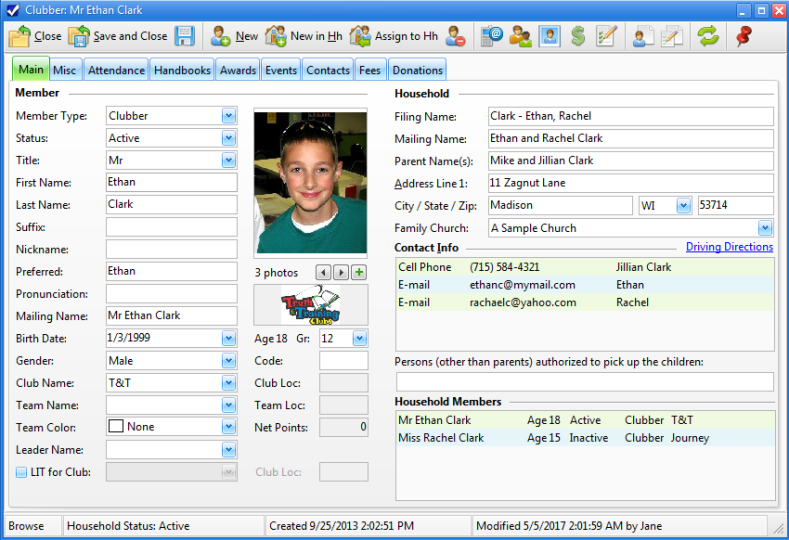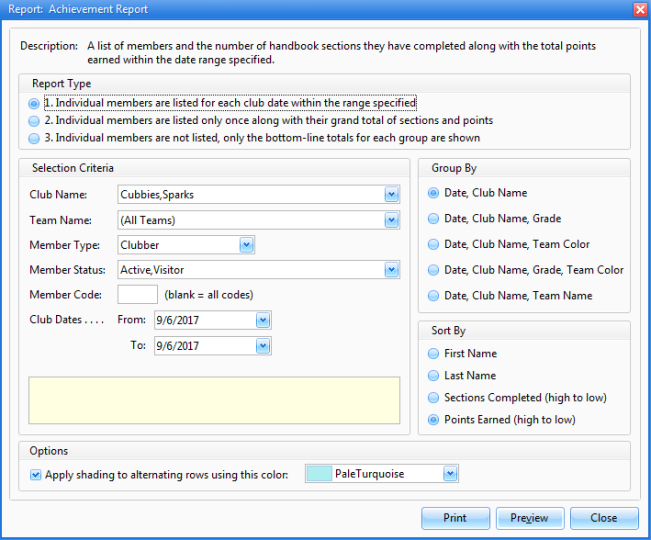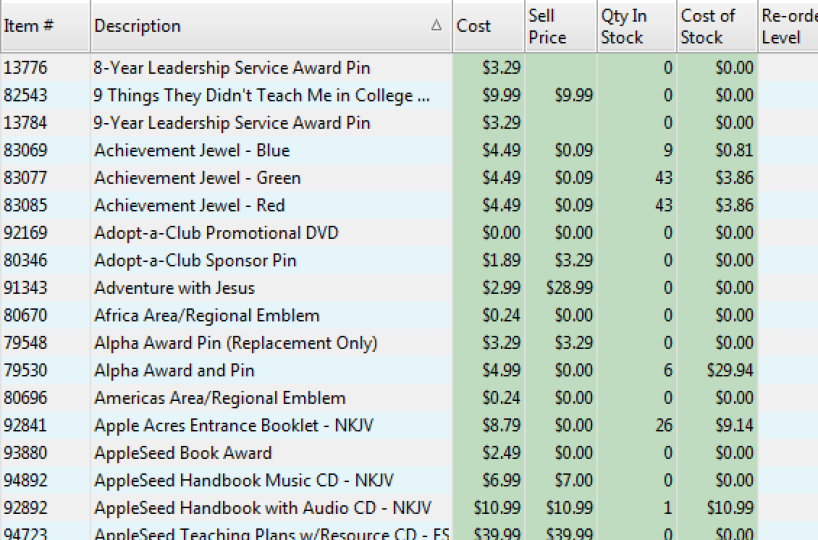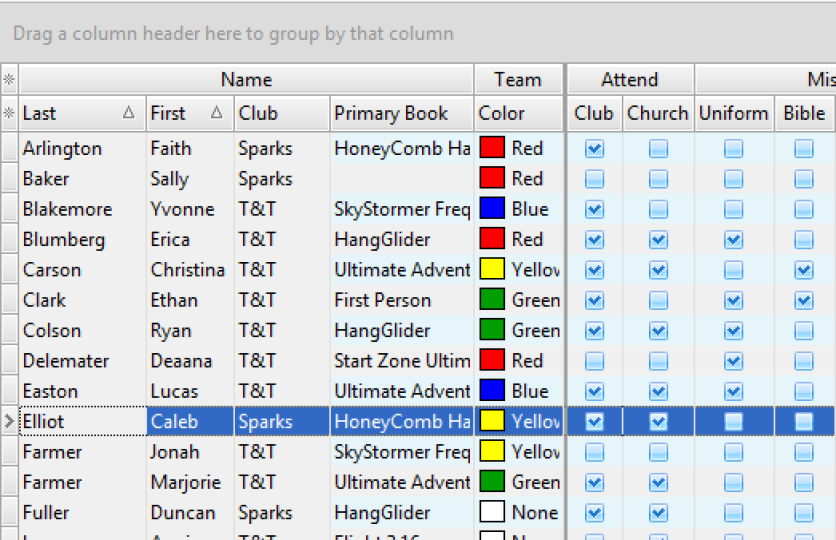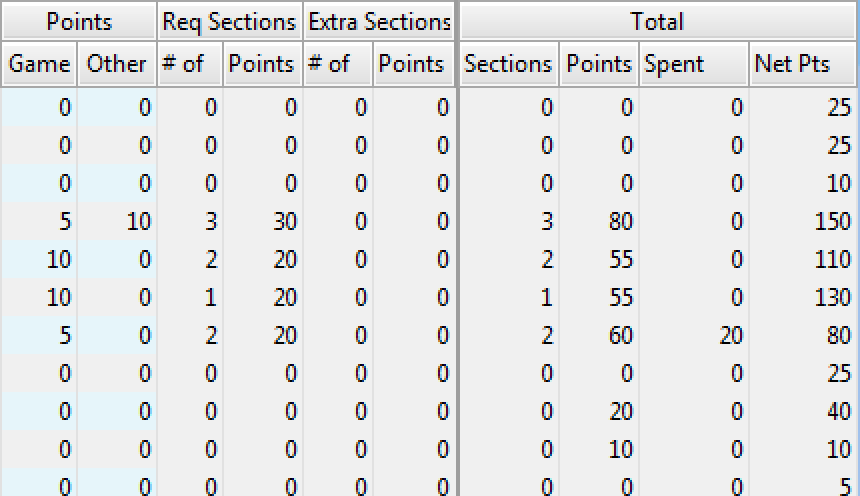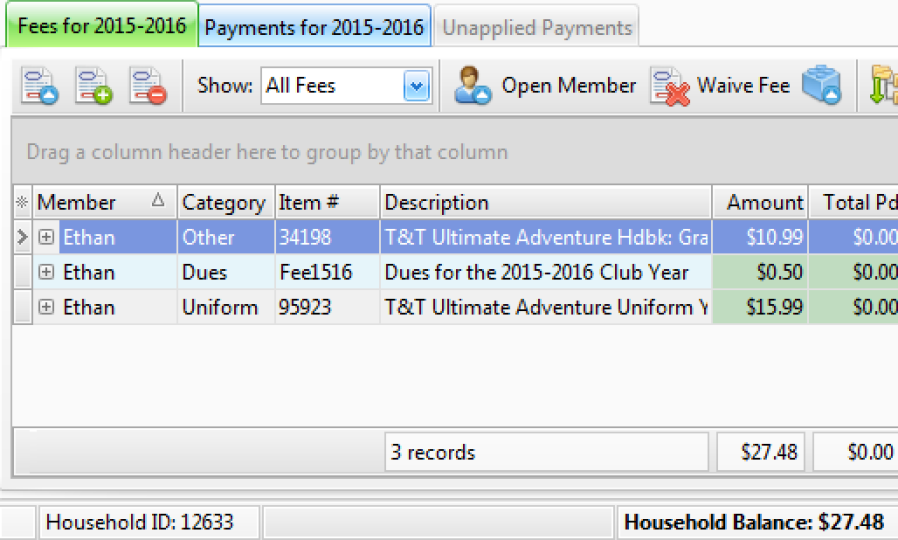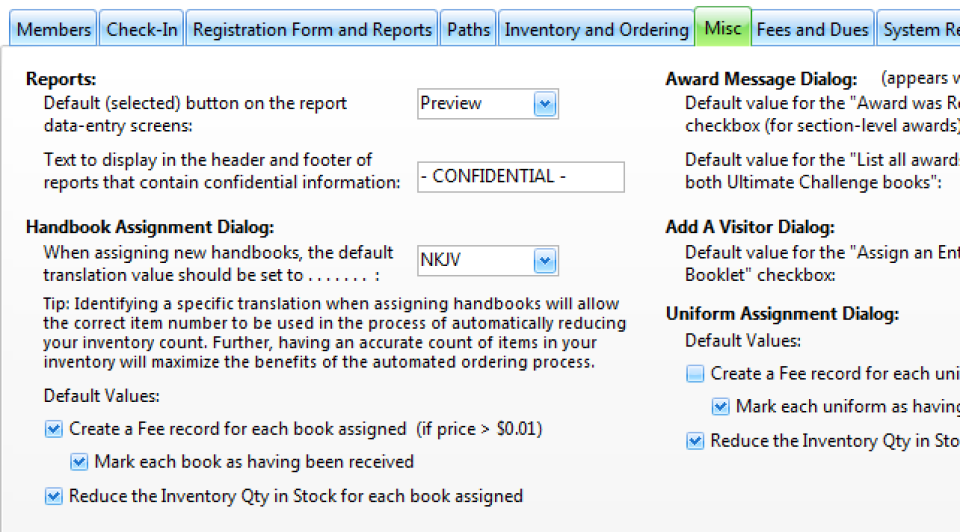Support
Forum
The AWdb Forum is a great resource for information on the Windows App. There are answers to Frequently Asked Questions, tips, training videos, as well as places to ask questions and share information with a community of other AWdb users. Note: Many, but not all, of the posts for the Legacy Database will apply to the Windows App.
User Guide
You can view the AWdb Windows App User Guide in two different ways:
-
The PDF version of the User Guide is suitable for printing, but is over 300 pages so you may want to read it on-screen and only print select pages as needed. One advantage of reading on-screen is that you can use the hyperlinks within the document. If you want to download and save a copy of the PDF version, right-click the link above and select "Save target as.." and then select the folder where you want to save the file.
-
The online/HTML version has the familiar left pane navigation tool which makes it easy to expand and collapse topics and get the big-picture view of the document. You can also use the hyperlinks to jump from one topic to another quickly.
Freshdesk
You can find answers to your questions about AWdb by looking in the Freshdesk knowledge base. There are articles and videos to help you get started or learn more about advanced features. You can also create enhancement requests, report defects or view your existing ticket status from within the Freshdesk portal.
If you're experiencing a connection issue with the app, you can check to see if we are aware of the problem by visiting our status page. This is also where you can view information about previous outages or performance issues we've experienced.