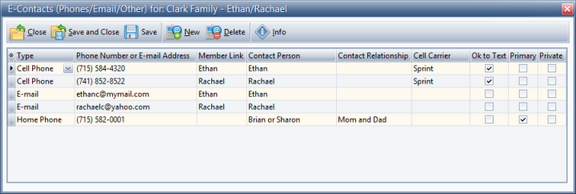Capturing contact information such as phone numbers and e-mail addresses for members facilitates communication. This information is entered for the entire household. To create a new contact record, from the Main page of a member's record, use one of the following to open the E-Contacts dialog:
Capturing contact information such as phone numbers and e-mail addresses for members facilitates communication. This information is entered for the entire household. To create a new contact record, from the Main page of a member's record, use one of the following to open the E-Contacts dialog:
| • | Toolbar: Phone/E-mail button |
| • | Contact Info grid: double click in the grid or right click and select Open Phone/E-mail. |
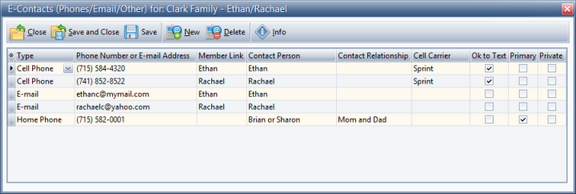

|
Phone numbers and e-mail addresses are shared by all members of the household so only need to be entered once. [The exception to this is if the Member Link is used, see below.]
|
| • | To add a contact, click New. A blank, editable row is added to the grid. Enter the following: |

|
AWdb can automatically add rows for specific types of communication records. Under Admin > Generic Lookups > Comm Type, choose to "automatically add this row when creating new members". This is useful if certain contact information is required for all members, like an Emergency Phone number.
|
| o | Phone number or E-mail address - phone numbers are automatically formatted. Simply type the numbers without dashes or parentheses. |

|
There is an option to automatically add a default area code under Admin> Options > Members.
|
| o | Contact Person - person associated to the contact record. |
| o | Contact Relationship - indicates the relationship of the contact person to the member/s; selection options are determined by Admin > Generic Lookups > Contact Relationships. |
| o | Cell Carrier - domain to append when sending SMS text messages from an e-mail client to a cell phone. Selection options are determined by Admin > Generic Lookups > Cell Phone Carriers. |
| o | OK to Text - indicates a cell phone IS textible AND permission has been given to text. |

|
To send text messages to a cell phone through e-mail, the carrier must be known. When requesting permission to send messages, also ask for the carrier.
|
| o | Primary - one phone number and one e-mail address for the household to use in the Clubber, Leader, and Household Lists. |
| o | Private - indicates the record will not be printed on any formal report. |
| • | To remove a contact from the list, select a row in the grid, then click the Delete button. |
| • | To show/hide information about the dialog, click the Info button. |




![]() Capturing contact information such as phone numbers and e-mail addresses for members facilitates communication. This information is entered for the entire household. To create a new contact record, from the Main page of a member's record, use one of the following to open the E-Contacts dialog:
Capturing contact information such as phone numbers and e-mail addresses for members facilitates communication. This information is entered for the entire household. To create a new contact record, from the Main page of a member's record, use one of the following to open the E-Contacts dialog: