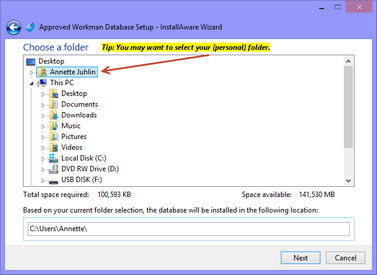Use the download link provided by customer support to install the Trial version of the database. After learning about the database, purge the sample data to begin entering live data. Purchase a license to convert it to a fully-registered version.

|
| • | To put the database on a new computer, move the database. (See the video on the Forum.) |
| • | To get an updated version of the database, apply updates to your database. |
If you are unsure of how to proceed, please contact Customer Support for assistance.
|
Follow the steps below to download and install the Trial version of AWdb:
Downloading the Setup Executable
| 1. | Click the link provided by customer support to download a copy of the Trial database. |
| 2. | In the File Download dialog, click Save. If a Save As dialog appears, select Desktop and click Save. The file download progress is displayed. |


|
If no dialog appears asking where to save the download, it is probably saved automatically in a folder like 'My Downloads'.
|
Installing the Database
Once the setupAWdb____.exe file has been successfully downloaded:
| 1. | Double click the setupAWdb____.exe icon (either on the Desktop or in the Downloads folder) to launch the installation wizard. |

|
If a “File Security Warning” dialog appears, click Run.
|
| 2. | When the Installation Setup dialog opens, click Next to continue. |

| 3. | Read the License Agreement. Agree to it by scrolling to the bottom. Click Next. |
| 4. | Read the Late Breaking Information for helpful information and resources. Click Next. |
| 5. | Choose a folder for installation. We recommend a Personal folder or the root of the C drive (C:), not on the Desktop. Click Next. |
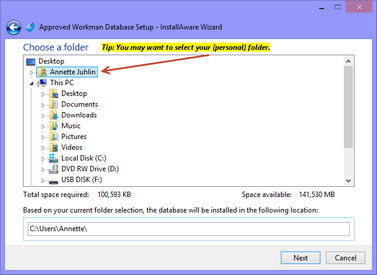
| 6. | The installation wizard will create a desktop shortcut for all users or just for you. Click Next. |
| 7. | When the installation completes, click Finish. There will be a new icon for the Approved Workman Database on your desktop. |





![]()