The Households Module |

|

|
|
The Households Module |

|

|
![]() The Households Module provides a main grid with a view of all households and a smaller grid on the right with details for the individuals in each household.
The Households Module provides a main grid with a view of all households and a smaller grid on the right with details for the individuals in each household.
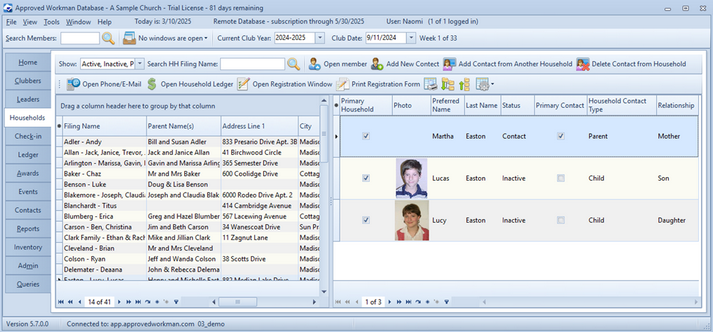
Icon |
Action |
Description |
|
Show |
Filters the data in the grid based on Status. Select the boxes in the drop-down list to indicate the status(es) of households to display. |
|
Search HH Filing Name |
Filters the grid to show only households whose names match the criteria entered in the text field. (Pressing the Enter key also performs the search.) |
|
Open Member |
When a member is selected in the individual section, opens the member in the Member Window. |
|
Add New Contact |
Opens the Add a New Contact dialog to add a person to the household as a Contact (Parent, Emergency, etc.) [See Entering Contact Info for more details.] |
|
Add Contact from Another Household |
Opens the Add Contact from Another Household dialog to add a person who is already in the database but associated to another household; for example, a leader who will be an emergency contact. [See Entering Contact Info for more details.] |
|
Delete Member/Contact from Household |
When a contact or member is selected in the individual section, begins the deletion process for the selected person. A warning message will show for contacts. Deleting a member requires a confirmation. |
|
Open Phone/Email |
Opens the E-Contacts dialog for the selected family to manage phone and email records. [See Entering Contact Info for more details.] |
|
Open Household Ledger |
Opens the Household Ledger for the selected family to manage fees and payments. |
|
Open Registration Window |
Opens the Registration Window Dialog for the selected family to manage registration related events. |
|
Print Registration Form |
Opens the Registration Form report dialog to print a registration form for the selected clubber's family. |
|
Grid Tools |
Lists actions related to the grid such as: saving or resetting a grid layout, or exporting data. |
|
Many of the actions are also available through the right click pop-up menu. |
|
The right click pop-up menu also provides an option to "Rederive the Household Filing Name". It is derived from the Last Name followed by a dash and a list of all Preferred Names in the household. Example: "Green - Sandy, Michael, Tina". In households that have persons with different last names, the last names are listed in alphabetical order, separated by "/". For example, for Rebecca Brown, Chad Smith and David Smith: "Brown/Smith - Rebecca, Chad, David". |