The Log-in Dialog |

|

|
|
The Log-in Dialog |

|

|
The Log-in dialog checks credentials before allowing access to the database. Each person that is allowed to access the database should have a separate user account.
|
Do not create generic accounts with generic passwords that everyone knows! Even with a single-user license, multiple user accounts can be created under Admin > Users. |
This section explains the details of the Log-in dialog. For an overview, see Logging in to AWdb.
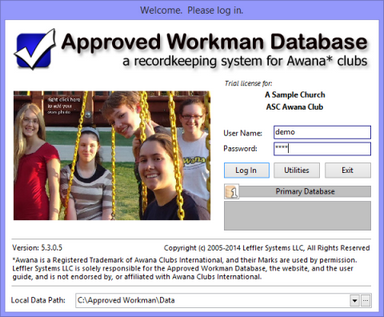
| • | License Info - displays the church and club names that were given when registering the software. |
| • | User Name / Password - credentials that allow access for a user. For a Trial database, the User Name and Password are both "demo". An admin user can add users and assign passwords. |
|
Having unique user accounts allows each person to have customize grid layouts and select a theme/skin. When records are added or modified, the timestamp and user ID will be more accurate. Also, some users should be 'regular' non-admin users, while others should have full Administrator access. |
| • | Log In - verifies the User Name and Password are valid. If a user is already logged in to the database and attempts to log in again, a warning message appears asking to reset the account (thus closing the program that is already running). |
|
If the maximum number of users (based on number of licenses) are already logged in when a user attempts to log in, a message will be displayed. If the database thinks YOU are already logged in, a different message will be displayed and provide an option to reset the account. Only use this option if you are certain no one else is using your account. In that case it is OK to reset your account, otherwise click No and exit the Log-in dialog.
Note: If the database was not able to shut down and log a user out properly (for example, the computer locked up, or there was an error message that forced AWdb to shutdown), this message will appear. In this case, reset the account and continue with the log in. |
| • | Utilities - provides access to some utilities to reset accounts or run a database Restore or Repair. See the Utilities section for more details. |
| • | Exit - closes the AWdb application without attempting to log in. |
| • | Primary Database/Secondary Database - the Primary Database displays an icon showing a "1" and a label of "Primary Database". When using the Database Check-out/Check-in feature to get non-networked multi-user functionality, there might be additional information in this section. When logging in to the Primary Database when clubs are checked out, the names of all checked out clubs are listed. When logging in to a Secondary database, it displays an icon showing a "2" and a label of "Secondary Database" followed by the names of the clubs checked out to that specific Secondary database. If the Secondary database has already been checked back in to the Primary, it displays a label indicating "(All Clubs Are Locked)". |
| • | Version Number - AWdb developers periodically release updates to fix defects and add features. When an update is applied, a newer version number will be displayed. |
|
The AWdb version is also displayed in the Main Window's status bar and under Help > About . |
|
If the maintenance and support plan is up-to-date, periodically check for updates in order to get the latest features and fixes! After logging in, click Help > Check for Updates. |
| • | Local Data Path - location of the data folder. Typically, this never needs to be changed. However, after restoring a backup into a different location, it should be changed to access the restored database. Click the ellipsis button at the end to invoke a Browse for Folder dialog to select a different data folder. |
| • | Photo - personalize AWdb with a photo from your own club. |