Users |

|

|
|
Users |

|

|
![]() The Users tab manages the names and account information of those authorized to use AWdb. The first admin user is created during the Purge Sample Data process. The admin can then set up additional user accounts.
The Users tab manages the names and account information of those authorized to use AWdb. The first admin user is created during the Purge Sample Data process. The admin can then set up additional user accounts.
We recommend creating as many user accounts as there are individual persons who will have access to the database. Each user will be able to select a unique style (skin) and have saved customized grid layouts. Most records are user time-stamped when they are created and/or modified. Having separate user accounts for each person provides a way to investigate changes made to the data.
|
Do NOT use generic user accounts that are shared by more than one person. Otherwise, users could overwrite other user's settings and grid layouts. You will also lose valuable information related to creation and modification of records. |

Icon |
Action |
Description |
||||
|
Open User |
Opens the selected user in the User Account dialog. (Pressing the Enter key with a row selected or double clicking the row also opens the user record.) |
||||
|
New User (Ctrl-N) |
Opens the User Account dialog with blank/default values to create a new user. |
||||
|
Delete User (Ctrl-D) |
Removes the selected user.
|
||||
|
Log User Out |
Logs the selected user out of the database. |
Creating a new User record or opening an existing record opens the User account dialog.
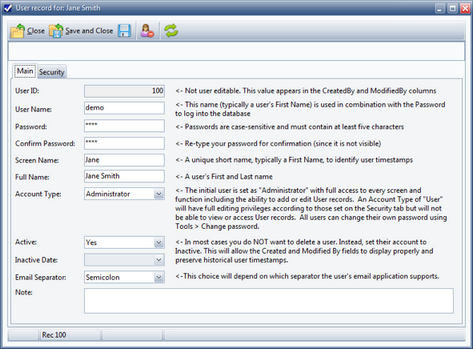
The following fields are shown on the Main tab:
| • | User ID - a system assigned ID. This is a read-only field. |
| • | User Name - name used to log in. We strongly recommend using the person's First Name for this. Generic names like "commander", "sparks", or "FBC" should NOT be used. The User Name is not case-sensitive so "Matthew" is the same as "matthew" as far as the log in screen is concerned. |
| • | Password - password for the user to log in. The password IS case-sensitive, so "PassWord" is not the same as "password" to log in. Whatever the password is set to here, the exact same value must be entered on the log-in screen. Don't use "awana" for your password, everybody guesses that one! |
| • | Confirm Password - confirmation of the password entered above. |
| • | Screen Name - unique short name, usually a user's First Name. |
| • | Full Name - user's First Name and Last Name. |
| • | Account Type - determines access to some parts of the database. Select "Administrator", "Kiosk" or "User" from the drop-down list. An account type of "Administrator" has full access to every screen and function, including the ability to add or edit User records. An account type of "Kiosk" only allows access to the Kiosk screen. An account type of "User" has full editing privileges, but will not be able to view or access User records as well as some of the functionality under the Admin module. All users can change their own passwords by selecting Tools > Change Password from the Main menu bar. |
| • | Active - indicates the status of the user account. If a user no longer needs access to the database, instead of deleting the account, set the active status to "no" (inactive). |
| • | Inactive Date - date the account became inactive. |
| • | E-mail Separator - determines the separator to use between e-mail addresses during the Gather E-mail Addresses and Textible Phone Numbers procedure. Choose either semicolons or commas, depending on the e-mail application requirements. |
| • | Note - any additional information or notes related to the user account. |