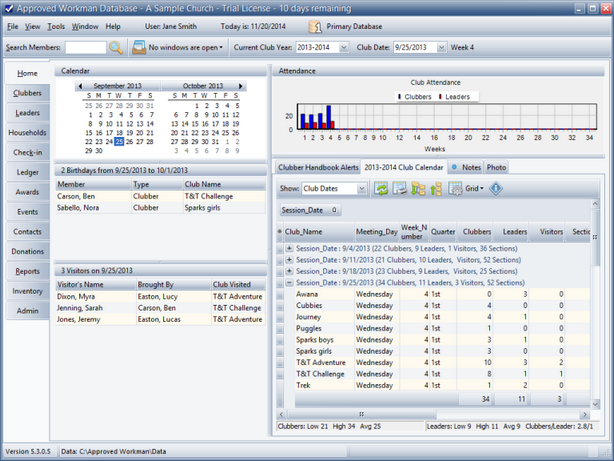Logging into AWdb |

|

|
|
Logging into AWdb |

|

|
Follow the steps below to log in to AWdb:
| 1. | Double click the AWdb shortcut icon on your desktop to open the Log-in dialog. |

| 2. | Type the User Name and Password for a user account. For a Trial database, use "demo" for both the User Name and Password. |
|
The purge sample data process provides a prompt to set up a new Admin user account. |
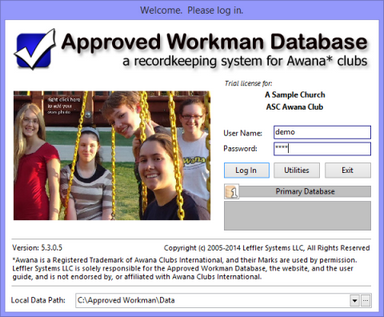
|
The advanced actions of the Utilities button are discussed in the Utilities section. |
|
For fun, update the photo on the Log-in dialog. |
| 3. | The Local Data Path field is filled in automatically. Under normal circumstances, it does not need to be changed. |
|
The default path would need to be changed after restoring a backup into a different folder to access it instead of the live data. |
| 4. | Click Log In. In a few seconds, the Main Window opens. The database's functionality is organized into distinct modules which are accessible by clicking the tabs. This makes it very easy to move from one area of functionality to another. |
|
Several self-explanatory reminder messages could appear before the Main Window. Read them and understand the purpose of each before proceeding. |