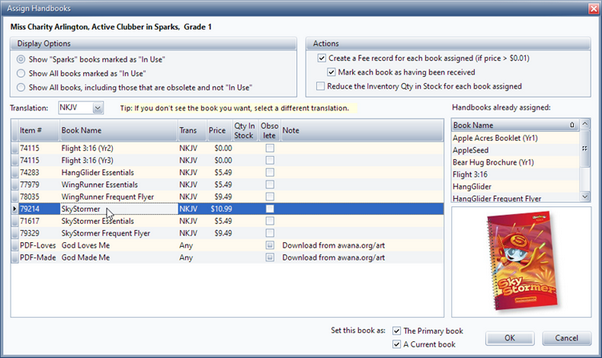Each active and visiting clubber should have at least one handbook assigned. (Visitors should be assigned an entrance booklet based on grade.) When initially adding clubbers to the database, assign completed handbooks for historical purposes and then mark each as Done. See the Member Window's Handbooks page for more details on managing handbooks.
Each active and visiting clubber should have at least one handbook assigned. (Visitors should be assigned an entrance booklet based on grade.) When initially adding clubbers to the database, assign completed handbooks for historical purposes and then mark each as Done. See the Member Window's Handbooks page for more details on managing handbooks.

|
When adding a visitor during a club night, the easiest way to assign an entrance booklet is to check Prompt to Assign an Entrance Booklet at the bottom of the Add a Visitor dialog which opens the Assign Handbooks dialog when the Add a Visitor dialog is saved and closed.
|
The Assign Handbooks dialog can be invoked as follows:
| • | Check-in Module toolbar: Assign Handbook button or Action > Assign Handbook menu item |
| • | Choosing Yes when prompted to assign the next handbook after a clubber completes a book. |

|
Each of the above modules also has a right click pop-up menu option to Assign Handbook.
|
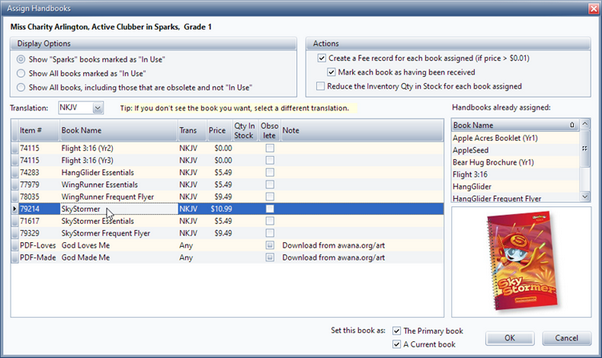
| • | Display Options - filter selections for the list of handbooks shown in the grid. By default, only books used by the current club and marked as In Use in the Inventory Item Window are displayed. |
| • | Translation - further filters the list of handbooks in the grid based on the translation. This defaults to the individual's Preferred Translation. |

|
Set the default translation under Admin > Options > Misc. This default translation is used when a new member is created. The individual's Preferred Translation can be changed on the Misc tab of the Member Window. The individual preference is what is used on the Assign Handbooks dialog.
|

|
While most handbooks are available in all of the translations, there are some exceptions. If the book isn't initially displayed, try selecting the (All) option.
|
| • | Actions - determine additional steps taken when assigning this handbook. |
| o | Create a Fee record for each book assigned |
| o | Mark each book as having been received (if a fee is created) |
| o | Reduce the Inventory Qty in Stock for each book assigned (do NOT check when entering historical data) |
| • | Select - the handbook to assign by clicking on the record. |
| o | The Primary book - indicates this is the clubber's main book. (A Primary book will also be marked as a Current book.) If the clubber will work in the book, but it is NOT the main book, clear this box. |
| o | A Current book - indicates the clubber is working in the book. A book may be current without it being primary. (For example, a separate Bible reading plan begin completed in addition to the main handbook for Trek or Journey.) |

|
These check boxes are helpful at the start of the club year when assigning both entrance books and main handbooks.
|
| • | Handbooks already assigned - for reference only; the list of handbooks to select for assignment will not include books already assigned. |
| • | OK - adds the book to the member's Handbook list and completes any selected actions. |
| • | Cancel - exits the handbook assignment dialog without saving. |




![]() Each active and visiting clubber should have at least one handbook assigned. (Visitors should be assigned an entrance booklet based on grade.) When initially adding clubbers to the database, assign completed handbooks for historical purposes and then mark each as Done. See the Member Window's Handbooks page for more details on managing handbooks.
Each active and visiting clubber should have at least one handbook assigned. (Visitors should be assigned an entrance booklet based on grade.) When initially adding clubbers to the database, assign completed handbooks for historical purposes and then mark each as Done. See the Member Window's Handbooks page for more details on managing handbooks.