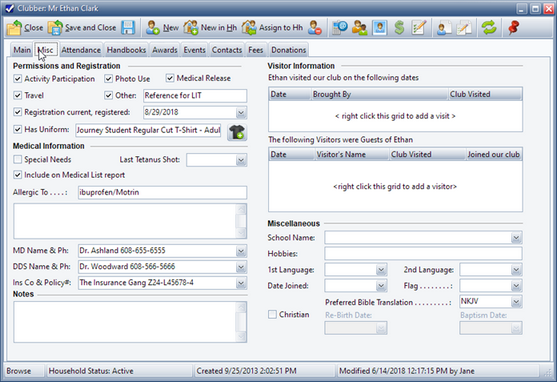The Misc tab of the Member Window tracks other useful information about the member, such as Permissions and Registration details, Medical and Visitor information, Notes and Miscellaneous items.
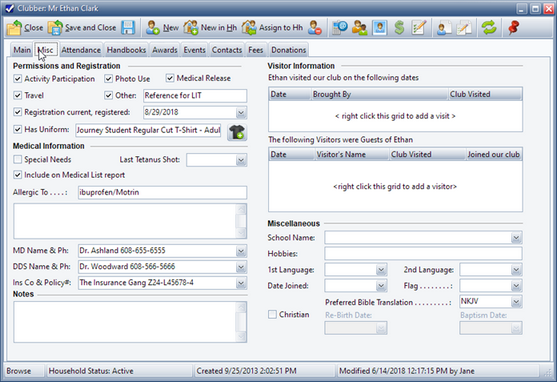
Permissions and Registration
| • | Permissions - indicate consent has been given to: participate in Activities (such as Game Time), Travel, use a Photo, or Release Medical information. Other allows for an additional custom permission related item. When checked, a description can be entered. |
| • | Registration current, registered - when checked, the date field is enabled. (It defaults to the current club date, but can be changed.) |

|
When the member record is saved after setting the registration to current, the database ensures that the member's status is "Active" and that a fee record exists for annual dues, if applicable.
|
| • | Has uniform - if the uniform has not been earned yet, the description field can still be used to track the size for future use. Using the Assign Uniform button opens the Assign Uniform dialog to assist in creating a uniform fee. It will also set the Has Uniform fields. |

|
Updating a uniform fee's description also updates the Has Uniform text field. Also, deleting the fee clears the Has Uniform check box and text field.
|
Medical Information
| • | Special Needs - Additional details can be entered in the memo field under the medical information section. |
| • | Last Tetanus Shot - tracks the date. |
| • | Include on Medical List report - will list medical information along with contact information for the member when generating the formal report. |
| • | "Allergic To" - text field. Any additional information related to allergies or other medical information can be entered in the memo field directly below the listed allergy. |
| • | Doctor, Dentist and Insurance - text fields for doctor and dentist contact information as well as insurance company and policy number. |

|
For each field, the list of options in use for the family are displayed in the drop-down for easy access.
|

|
When any of these fields are changed for one member of the household, an option is given to also use the new information for other members of the household that have the same current information.
|
Notes
This section provides a memo field to track any additional information for the member.
Visitor Information
This section has two grids: one for recording when this member visited and one for when this member brought visitors. To record data, right click in a grid and select from the pop-up menu.

|
These grids are intended for viewing visitor/visiting history or editing existing data. A more direct method of creating visitor records is to click the Add Visitor button in the Check-in Module.
|
Miscellaneous
| • | School Name - selection options are determined by Admin > Generic Lookups > School Names. Select <new> to add a new generic lookup value without switching to the Admin Module. |
| • | Date Joined - tracks when a clubber first joined. A member's Status can change from time to time, and the Registration Date changes for each club year; but this field doesn't change, so it allows tracking how long a member has been involved in the club. |
| • | Flag - 6 color options. This is a custom way to categorize or "flag" particular members. Like the Code field on the Main tab, this provides a discreet way to identify members. For example, a Red Flag could be used to identify clubbers from a broken home where there might be a security concern. A Blue Flag could be used to identify clubbers with a learning disability or behavioral problem. Members who need a new name tag printed, who owe money or are missing paperwork could be flagged. Note: unlike the Code field, this field is not used on report dialogs to enhance selection criteria. The Flag column can be made visible on the Clubber, Leader or Check-in grids. |
| • | Preferred Bible Translation - ESV, KJV, NIV, NKJV, Spanish; used to filter the selection list when assigning a handbook to the member. |
| • | Christian - when checked, the Re-Birth Date and Baptism Date fields are enabled. |