The Leaders Module |

|

|
|
The Leaders Module |

|

|
![]() The Leaders Module provides a flexible high level view of volunteers. Initially the grid displays only leaders with a Status of "Active", but other status values can be selected, such as "Archived", "Inactive", "Graduated", "Prospect", or "Visitor". The toolbar buttons or right click pop-up menu items provide a wide range of actions such as setting a leader's Status or Club Name and Leadership Role, or setting Team Color or Team Name.
The Leaders Module provides a flexible high level view of volunteers. Initially the grid displays only leaders with a Status of "Active", but other status values can be selected, such as "Archived", "Inactive", "Graduated", "Prospect", or "Visitor". The toolbar buttons or right click pop-up menu items provide a wide range of actions such as setting a leader's Status or Club Name and Leadership Role, or setting Team Color or Team Name.
Ad-hoc reports can be created to analyze club data by using the powerful features of the grid. Records can be filtered, sorted, and grouped. Hide bands and/or columns and print or export the data.
While the Leaders Module works much like the Clubbers Module, there are a few differences. For example, the Leaders Module contains more than one grid, each displaying a different set of leader information such as Service and Training History, as well as Leadership Roles.
|
Most actions on this grid can be applied to multiple members using the multi-select ability. |
![]() The Leaders page is displayed by default and provides general information about the leaders.
The Leaders page is displayed by default and provides general information about the leaders.
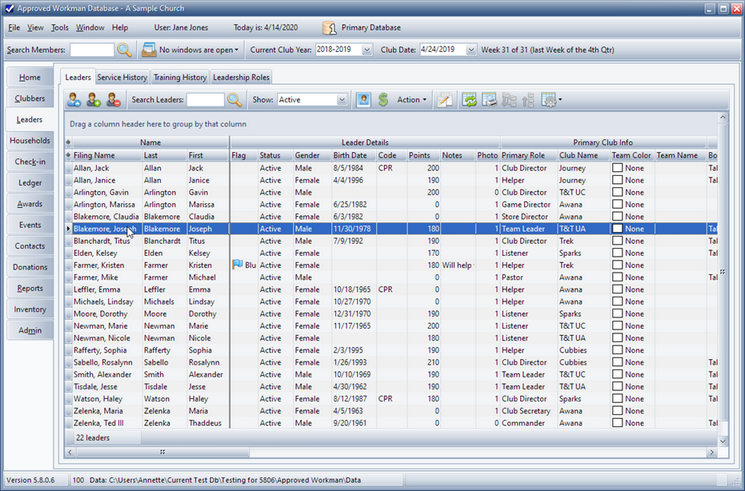
Icon |
Action |
Description |
||||
|---|---|---|---|---|---|---|
|
Open Leader |
Opens the selected leader whose individual data is then displayed in the Member Window. (Pressing the Enter key or double clicking the row also opens the member record.) |
||||
|
New Leader (Ctrl-N) |
Opens the Member Window with blank/default values to create a new leader. |
||||
|
Delete Leader(s) (Ctrl-D) |
Removes the currently selected leader(s). This process requires a confirmation. |
||||
|
Perform Search |
Filters the grid to show only the leaders whose names match the search criteria entered in the text field. (Pressing the Enter key also performs the search/filter.) |
||||
|
Show |
Filters the data in the grid based on Status. Select the boxes in the drop-down list to indicate the status(es) of leaders to display. |
||||
|
View/Edit Photos |
Opens the Photo dialog to manage photos. Defaults to the current member. |
||||
|
Open Household Ledger |
Opens the Household Ledger for the selected leader's family to manage fees and payments. |
||||
|
Set Status* |
Sets the status of the selected leader(s) to one of the following: Active, Archived, Graduated, Inactive, Prospect, Visitor. |
||||
|
Set Team Color* |
Sets the Team Color for the selected leader(s). |
||||
|
Set Flag* |
Sets a colored Flag for the selected leader(s). |
||||
|
Set Team Name* |
Sets the Team Name for the selected leader(s). |
||||
|
Set Training* |
Completed - marks the 'Training has been completed' check box on the Leadership tab of the member record for the selected member(s). Not completed - clears the check box for the selected member(s). |
||||
|
Set Approved for Leadership* |
Approved - marks the 'Approved for Leadership' check box on the Leadership tab of the member record for the selected member(s). Not approved - clears the check box for the selected member(s). |
||||
|
Set Club Name and Leadership Role* |
Opens the Leadership Roles dialog to set the Club Name and Leadership Role for the selected leader. (Can't use multi-select.) |
||||
|
Register and Post Payment* |
Opens the Register and Post Payment Dialog to mark the Registration as current for the selected leader(s). |
||||
|
Convert Leader to LIT Clubber* |
This is a one-time special-use function that is explained in the confirmation message dialog. |
||||
|
Copy E-mail Addresses* |
Copies the e-mail addresses of all selected rows into clipboard memory for pasting into an e-mail client. The addresses are separated by either semicolons or commas as indicated under Admin > Users.
|
||||
|
Copy Textible Phone Numbers* |
Copies the textible phone numbers (that are then converted to e-mail addresses) of all selected rows into clipboard memory for pasting into an e-mail client. The addresses are separated by either semicolons or commas as indicated under Admin > Users.
|
||||
|
Grid Tools |
Lists actions related to the grid such as: saving or resetting a grid layout, or exporting data. |
* These items are available from the Action drop-down menu on the Toolbar.
|
Many of the actions are also available through the right click pop-up menu. |
![]() The Service History tab displays the service history details of each leader.
The Service History tab displays the service history details of each leader.
| • | Service History records are created automatically as leaders are created and assigned roles. |
|
The Optimize procedure also provides the option to "Verify the Service History records.......". |
| • | Enter historical records for leaders to have an accurate count of total years served by using the New Service button on the toolbar. |
| • | The most common roles are provided. The list of options can be customized under Admin > Generic Lookups > Leadership Roles. |

Icon |
Action |
Description |
|
Open Service Record |
Opens the selected service record in the Service dialog. (Pressing the Enter key or double clicking the row also opens the record.) |
|
New Service Record (Ctrl-N) |
Opens the Service dialog with blank/default values to create a new service record. |
|
Delete Service Record (Ctrl-D) |
Removes the selected service record(s). This process requires a confirmation. |
|
Show |
Filters the data in the grid based on Status. Select the boxes in the drop-down list to indicate the status(es) of leaders to display. |
|
Open Member |
Opens the member record associated with the selected service record. |
|
Grid Tools |
Lists actions related to the grid such as: saving or resetting a grid layout, or exporting data. |
![]() The Training History tab displays the training history details of each leader. It is easy to see which leaders have completed (or not completed) the required basic training and background checks.
The Training History tab displays the training history details of each leader. It is easy to see which leaders have completed (or not completed) the required basic training and background checks.
| • | Enter Historical records for prior club years using the New Leader Training button on the toolbar. |
| • | Some common training descriptions are provided. The list of options can be customized under Admin > Generic Lookups > Leadership Training. |
| • | Choose to "Automatically Add" selected training items when a leader record is saved or when choosing "Verify the auto-add Leadership Training records ....." during an Optimize. Training items can also be set as Required. Set preferences under Admin > Generic Lookups > Leadership Training. |
|
Customize the grid for ad-hoc reports. |
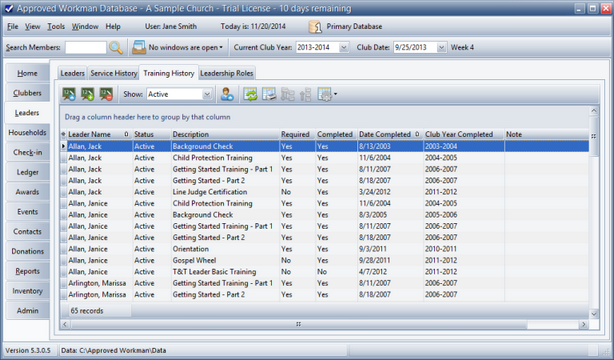
Icon |
Action |
Description |
|
Open Training Record |
Opens the selected training record in the Training dialog. (Pressing the Enter key or double clicking the row also opens the record.) |
|
New Training Record (Ctrl-N) |
Opens the Training dialog with blank/default values to create a new training record. |
|
Delete Training Record (Ctrl-D) |
Removes the selected training record(s). This process requires a confirmation. |
|
Show |
Filters the data in the grid based on Status. Select the boxes in the drop-down list to indicate the status(es) of leaders to display. |
|
Open Member |
Opens the member record associated with the selected training record. |
|
Grid Tools |
Lists actions related to the grid such as: saving or resetting a grid layout, or exporting data. |
The Leadership Roles tab displays all role records for each leader.
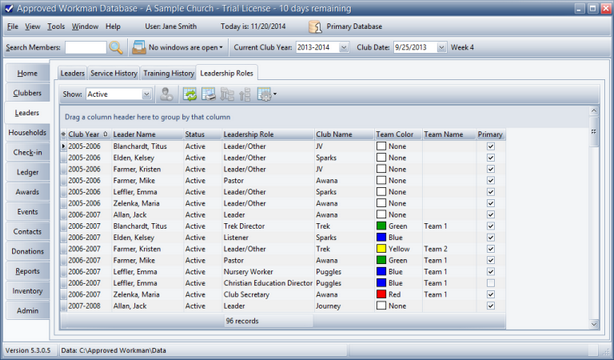
Icon |
Action |
Description |
|
Show |
Filters the data in the grid based on Status. Select the boxes in the drop-down list to indicate the status(es) of leaders to display. |
|
Open Member |
Opens the member record associated with the selected role record. |
|
Grid Tools |
Lists actions related to the grid such as: saving or resetting a grid layout, or exporting data. |